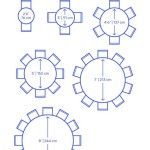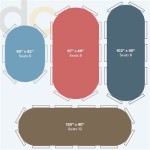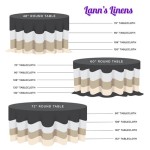How To Use Runner On Dining Table Sims 4 CC
The Sims 4 offers a significant degree of customization, allowing players to create unique and personalized homes for their simulated characters. While the base game provides a substantial selection of furniture and decorative items, the use of custom content (CC) expands these options exponentially. Among the many types of CC available, runners for dining tables can significantly enhance the aesthetic appeal of a Sim's dining area. This article provides a comprehensive guide on how to effectively use dining table runners in The Sims 4 using custom content, covering sourcing, installation, placement, and stylistic considerations.
Custom content in The Sims 4 refers to additions created by players and modders outside of the official game development. These additions can range from simple recolors of existing items to entirely new objects, clothing, and gameplay features. Runners, specifically, fall under the category of object CC, typically categorized as a decorative item. The appeal of using CC runners lies in the ability to introduce unique patterns, textures, and styles not found in the base game, allowing for greater personalization of Sim homes. Effectively utilizing these runners requires a clear understanding of how to obtain, install, and manipulate them within the game environment.
Sourcing and Installing Runner CC
The first step in using runner CC involves finding and acquiring the desired files. Numerous websites and online communities specialize in hosting Sims 4 CC, including The Sims Resource, Mod The Sims, and various creator blogs and Patreon pages. When browsing these sites, users should exercise caution and prioritize reputable sources to minimize the risk of downloading corrupted or malicious files. Look for sites that have actively moderated content and user reviews to gauge the quality and safety of the downloads.
Once a suitable runner CC file has been located, it will typically be downloaded in one of two formats: .package or .ts4script. .Package files are the most common format for object CC, including runners. .Ts4script files are used for more complex mods that alter game mechanics or add entirely new features, and they are less frequently encountered for simple decorative items. The installation process differs slightly depending on the file type.
For .package files, the installation process is relatively straightforward. The user must locate the "Mods" folder within The Sims 4 game directory. This folder is typically found at Documents > Electronic Arts > The Sims 4 > Mods. The downloaded .package file should then be placed directly into the Mods folder. It is generally recommended to create subfolders within the Mods folder to organize CC by type or creator. For example, a folder labeled "Runners" could be created to house all runner CC files. This makes it easier to manage and troubleshoot CC if any issues arise.
For .ts4script files, the installation process is similar, but these files *must* be placed directly in the Mods folder and not in any subfolders. Furthermore, for .ts4script files to function correctly, the "Script Mods Allowed" option must be enabled within The Sims 4 game settings. This option can be found under Game Options > Other. Failure to enable script mods will prevent the .ts4script CC from working. Runner CC is rarely distributed as a script mod.
After installing the CC files, it is essential to restart The Sims 4 for the game to recognize the new content. Upon restarting, a notification may appear, listing the newly installed CC. If this notification does not appear, it may indicate that the CC has been installed incorrectly or that the "Enable Custom Content and Mods" option is disabled in the game settings. This option can also be found under Game Options > Other and must be enabled for CC to function.
Placement and Object Manipulation
Once the runner CC has been successfully installed and the game restarted, the runner can be found in the Build/Buy mode catalog. To locate the runner, navigate to the "Decorations" category, then select a subcategory such as "Clutter" or "Misc Decorations," depending on how the CC creator categorized it. The runner should appear among the other decorative items in the catalog, identifiable by its thumbnail image. Some creators use custom icons to make their content easily recognizable.
Selecting the runner will allow the user to place it on a dining table. The placement process is generally simple, involving clicking on the desired table to position the runner. However, some runners may require specific placement rules or limitations. For example, some runners may only be compatible with certain table sizes or shapes. Users should pay attention to any placement restrictions or warnings that appear during the placement process. The MoveObjects cheat ("bb.moveobjects") can be enabled to override placement restrictions; however, care should be taken to avoid creating clipping issues or other visual glitches.
After placing the runner, various object manipulation tools can be used to adjust its position, rotation, and size (if the CC creator has enabled resizing). The standard object manipulation tools include the ability to rotate the runner in 45-degree increments using the comma (,) and period (.) keys. The Alt key can be held down while rotating to allow for finer adjustments. The Move tool allows for moving the runner vertically and horizontally on the tabletop. Resizing, if available, is typically done using the bracket keys ([ and ]). However, extensive resizing can sometimes distort the runner's textures or create visual artifacts.
It's important to consider how the runner interacts with other objects on the dining table. Overlapping objects can create undesirable visual effects. Experimenting with different arrangements and using the MoveObjects cheat strategically can help achieve a visually pleasing composition. Furthermore, some runner CC may be designed to interact with specific tableware or decorative items. Check the creator's description or notes for any recommended pairings or usage guidelines.
Stylistic Considerations and Compatibility
Beyond the technical aspects of installation and placement, stylistic considerations play a crucial role in effectively using runner CC. The chosen runner should complement the overall aesthetic of the dining room and the style of the dining table itself. Factors such as color, pattern, texture, and material should be carefully considered.
For example, a modern dining room with sleek, minimalist furniture might benefit from a runner with a simple, geometric pattern and a neutral color palette. A rustic dining room with a wooden table might be better suited for a runner with a textured burlap or linen material and earthy tones. A glamorous dining room could incorporate a runner with embellishments such as sequins or beads and a rich, jewel-toned color scheme. The goal is to create a cohesive and harmonious look that enhances the overall ambience of the room.
Compatibility is also an important factor to consider. Not all runner CC is created equal, and some runners may not be compatible with all dining tables or other types of CC. Before downloading and installing a runner, it is advisable to check the creator's description or notes for any compatibility information. Some creators may specify which tables or other objects their runners are designed to work with. Additionally, it is always a good idea to test new runner CC in-game to ensure that it functions correctly and does not cause any conflicts with other CC or game assets.
Potential compatibility issues include clipping problems, texture distortions, or placement errors. If any of these issues occur, it may be necessary to remove the problematic runner or adjust its placement to minimize the visual impact. Over time, with accumulation of more CC, it is useful to use a tool to manage CC. There are many tools available, such as Sims 4 Studio. It allows for viewing of all your installed CC and also help in removing broken or duplicate CC objects. It also allows batch fixing, which can fix compatibility issues from patches.
Furthermore, it is essential to be aware of the potential performance impact of using large amounts of CC. Custom content can increase the game's loading times and potentially reduce its overall performance, especially on lower-end computers. To mitigate this, users should avoid downloading excessive amounts of CC and regularly clean out any unused or unnecessary files. Regularly updating drivers also helps to maintain optimum performance.

The Sims Resource Deja Table Runner

The Sims Resource Deja Table Runner

The Sims Resource Table Runner Acrylic Dining Set

Pentworth Dining Table Runner Runners

The Sims Resource Natrium Table Runner

Dining Chairs And Tables Sunkissedlilacs Sims 4 Cc

Rubus Tea Time Wondymoon

Dining Chairs And Tables Sunkissedlilacs Sims 4 Cc

The Sims Resource Watercolor Lemon Dining Table Runner

The Sims Resource Table Runner For 12 Persons Decor Dining Room Set Freya
Related Posts